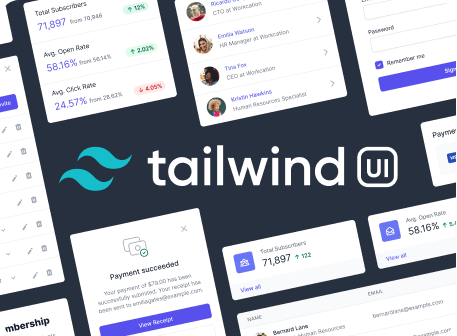Opacity
@include('_partials.class-table', [ 'rows' => [ [ '.opacity-100', 'opacity: 1;', "Set the opacity of an element to 100%.", ], [ '.opacity-75', 'opacity: .75;', "Set the opacity of an element to 75%.", ], [ '.opacity-50', 'opacity: .5;', "Set the opacity of an element to 50%.", ], [ '.opacity-25', 'opacity: .25;', "Set the opacity of an element to 25%.", ], [ '.opacity-0', 'opacity: 0;', "Set the opacity of an element to 0%.", ], ] ])
Usage
Control the opacity of an element using the .opacity-{amount} utilities.
@component('_partials.code-sample')
Responsive
To control the opacity of an element at a specific breakpoint, add a {screen}: prefix to any existing opacity utility. For example, use md:opacity-50 to apply the opacity-50 utility at only medium screen sizes and above.
For more information about Tailwind's responsive design features, check out the Responsive Design documentation.
@component('_partials.responsive-code-sample') @slot('none')
Customizing
Opacity Scale
By default Tailwind provides five opacity utilities based on a simple numeric scale. You change, add, or remove these by editing the theme.opacity section of your Tailwind config.
@component('_partials.customized-config', ['key' => 'theme.opacity']) '0': '0',
- '25': '.25',
- '50': '.5',
- '75': '.75',
- '10': '.1',
- '20': '.2',
- '30': '.3',
- '40': '.4',
- '50': '.5',
- '60': '.6',
- '70': '.7',
- '80': '.8',
- '90': '.9', '100': '1', @endcomponent
@include('_partials.variants-and-disabling', [ 'utility' => [ 'name' => 'opacity', 'property' => 'opacity', ], 'variants' => [ 'responsive', 'hover', 'focus', ], ])