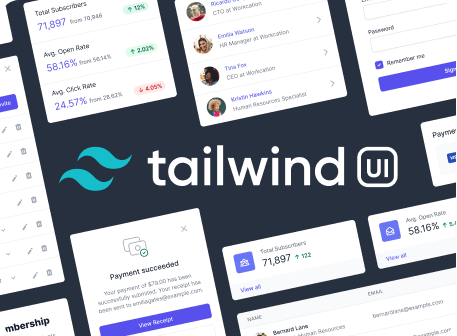Background Color
@include('_partials.background-color-class-table', [ 'rows' => $page->config['theme']['colors']->flatMap(function ($colors, $name) { if (is_string($colors)) { return [ [".bg-{$name}", "background-color: {$colors};"] ]; }
return collect($colors)->map(function ($value, $key) use ($name) {
$class = ".bg-{$name}-{$key}";
$code = "background-color: {$value};";
return [
$class,
$code,
];
});
})->values()->all() ])
Usage
Control the background color of an element using the .bg-{color} utilities.
@component('_partials.code-sample', ['class' => 'text-center'])
@slot('code')@endslot @endcomponentChanging opacityv1.4.0+
Control the opacity of an element's background color using the .bg-opacity-{amount} utilities.
@component('_partials.code-sample', ['style' => "background-image: url('/img/transparent-bg.svg')"])
Learn more in the background opacity documentation.
Responsive
To control the background color of an element at a specific breakpoint, add a {screen}: prefix to any existing background color utility. For example, use md:bg-green-500 to apply the bg-green-500 utility at only medium screen sizes and above.
For more information about Tailwind's responsive design features, check out the Responsive Design documentation.
@component('_partials.responsive-code-sample', ['class' => 'text-center']) @slot('none')
@endslot @slot('sm')@endslot @slot('md')@endslot @slot('lg')@endslot @slot('xl')@endslot @slot('code')@endslot @endcomponentHover
To control the background color of an element on hover, add the hover: prefix to any existing background color utility. For example, use hover:bg-blue-500 to apply the bg-blue-500 utility on hover.
@component('_partials.code-sample', ['class' => 'text-center'])
@slot('code')
@endslot @endcomponentHover utilities can also be combined with responsive utilities by adding the responsive {screen}: prefix before the focus: prefix.
<button className="... md:bg-blue-500 md:hover:bg-blue-700 ...">Button</button>
Focus
To control the background color of an element on focus, add the focus: prefix to any existing background color utility. For example, use focus:bg-blue-500 to apply the bg-blue-500 utility on focus.
@component('_partials.code-sample', ['lang' => 'html'])
@slot('code')
@endslot @endcomponentFocus utilities can also be combined with responsive utilities by adding the responsive {screen}: prefix before the focus: prefix.
<input className="... md:bg-gray-200 md:focus:bg-white ..."/>
Customizing
Background Colors
By default Tailwind makes the entire default color palette available as background colors.
You can customize your color palette by editing the theme.colors variable in your tailwind.config.js file, or customize just your background colors using the theme.backgroundColor section of your Tailwind config.
@component('_partials.customized-config', ['key' => 'theme.backgroundColor', 'usesTheme' => true])
- ...theme('colors'),
- 'primary': '#3490dc',
- 'secondary': '#ffed4a',
- 'danger': '#e3342f', @endcomponent
@include('_partials.variants-and-disabling', [ 'utility' => [ 'name' => 'background color', 'property' => 'backgroundColor', ], 'variants' => [ 'responsive', 'hover', 'focus' ], ])